While you have to register to be able to leave a message on this board, you can always contact Eaton directly with your technical questions.
Technical Resource Center
The Technical Resource Center provides product selection, application and general technical support for Eaton electrical products:
To reach an EatonCare representative, please call: (877) ETN CARE or (877) 386-2273.
Crisis Response
7x24 emergency support: Web Site for more information.
North America: 1-800-498-2678
Power Quality (UPS, Air Flow Management, Rack Power Distribution)
Tech Support: Web Site for more information.
Technical Resource Center
The Technical Resource Center provides product selection, application and general technical support for Eaton electrical products:
To reach an EatonCare representative, please call: (877) ETN CARE or (877) 386-2273.
Crisis Response
7x24 emergency support: Web Site for more information.
North America: 1-800-498-2678
Power Quality (UPS, Air Flow Management, Rack Power Distribution)
Tech Support: Web Site for more information.

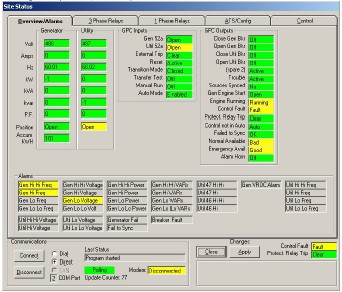
 )
)