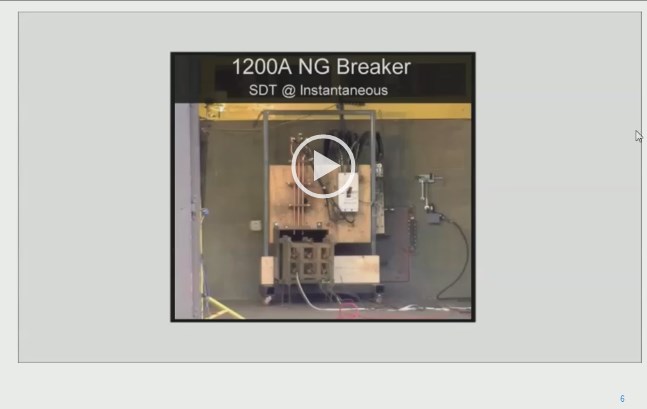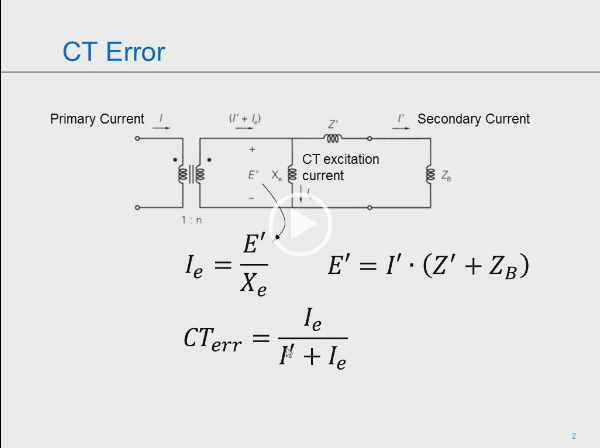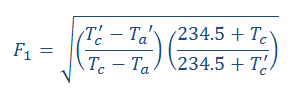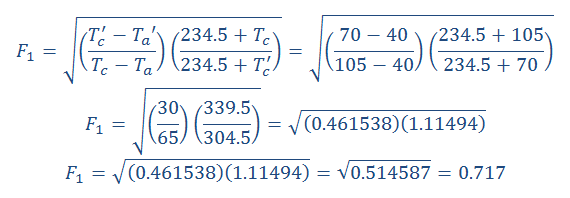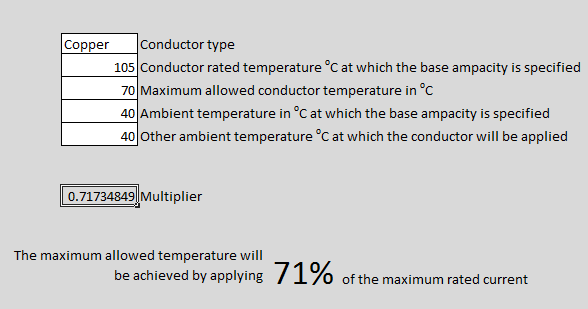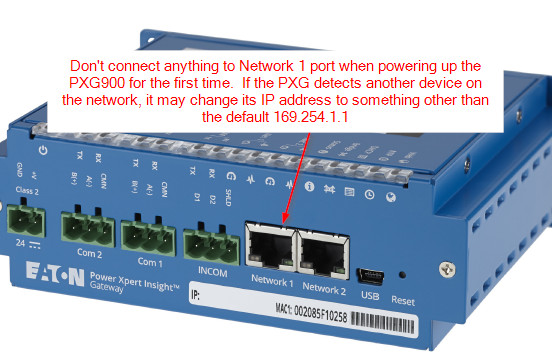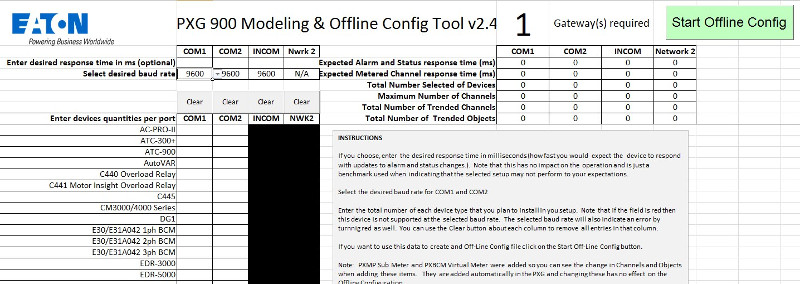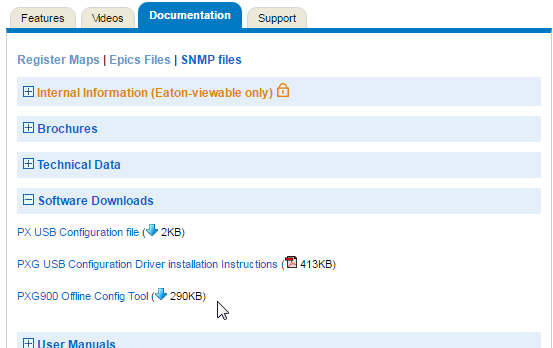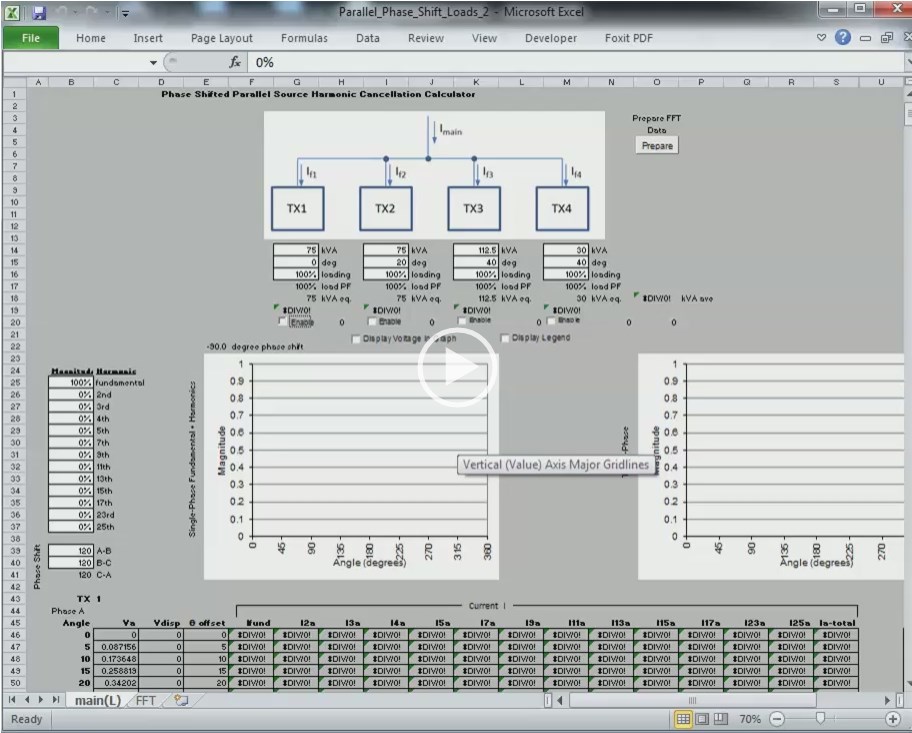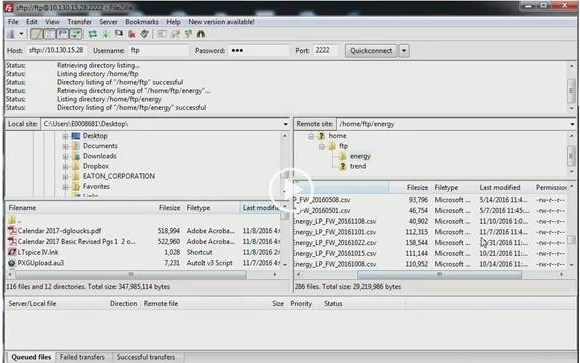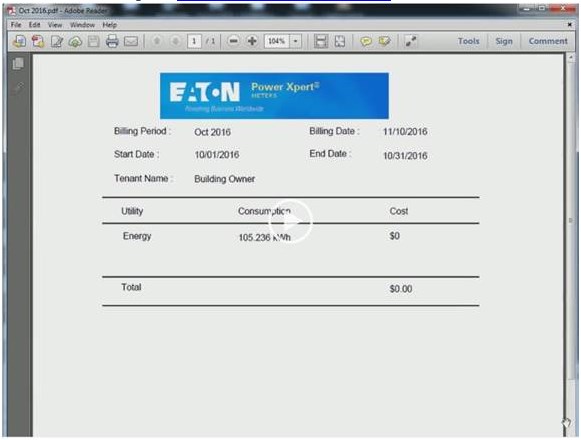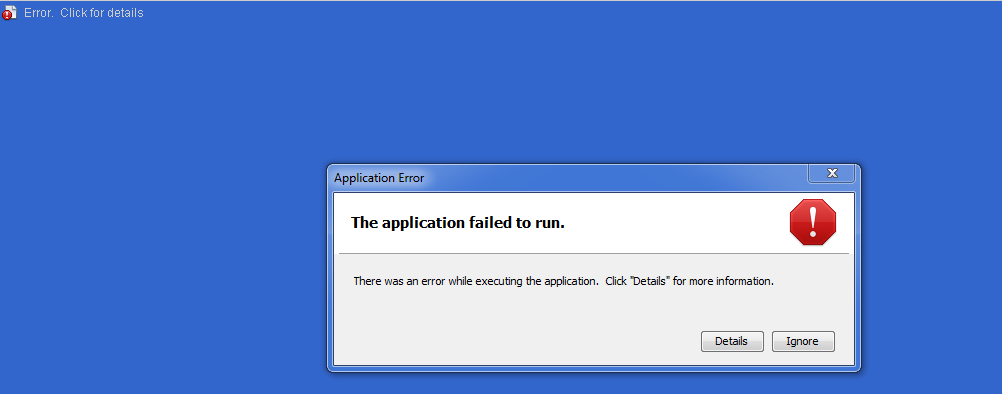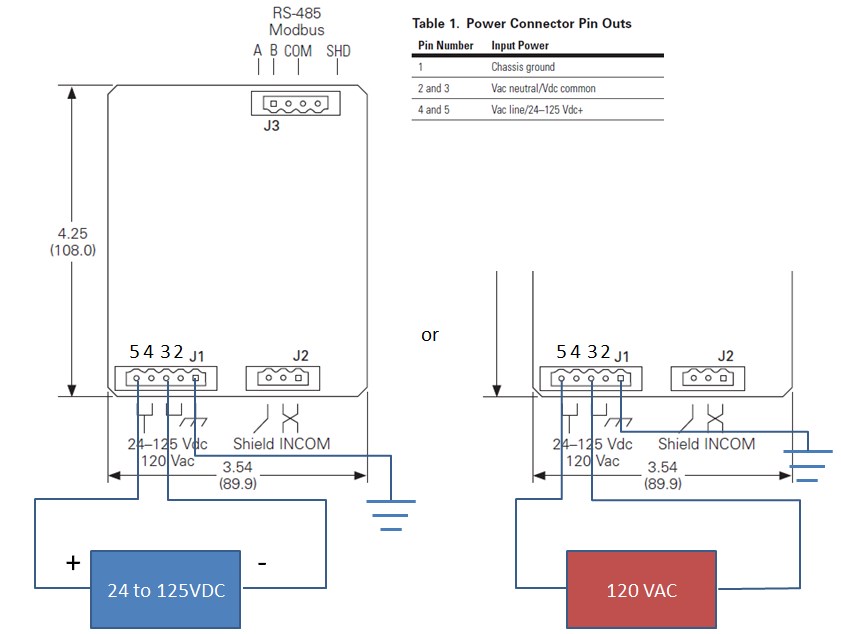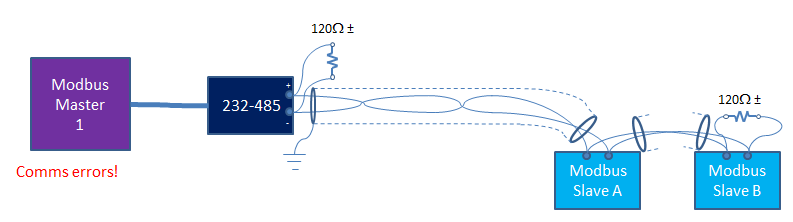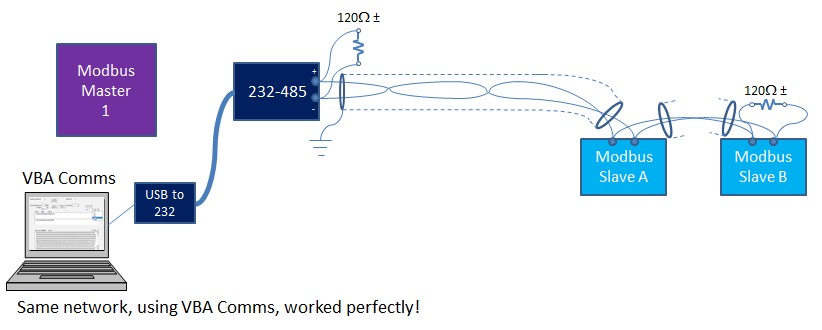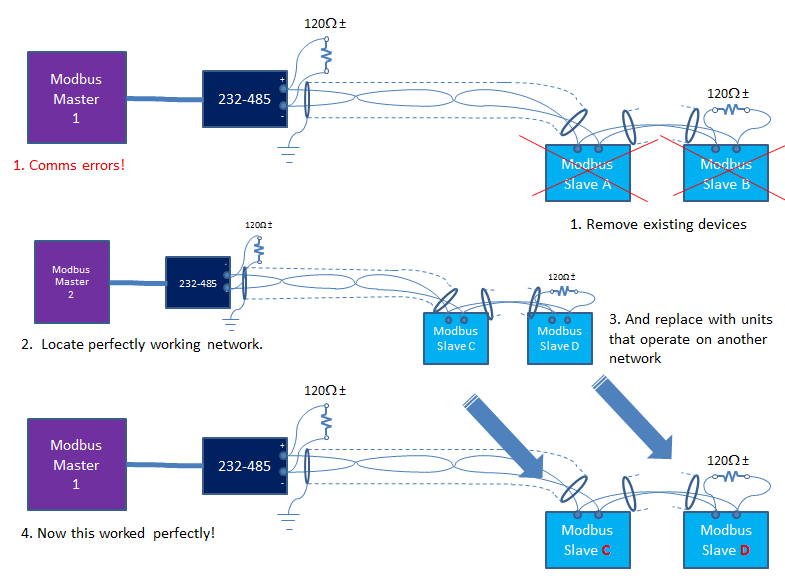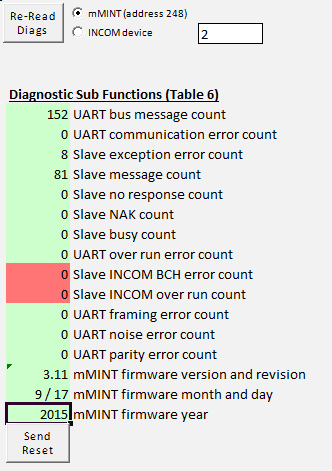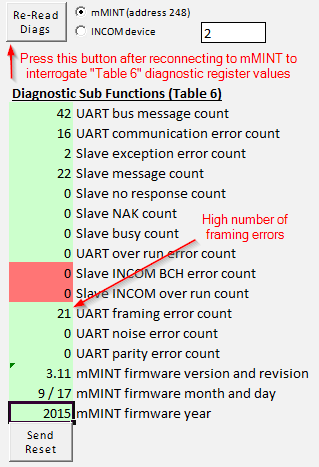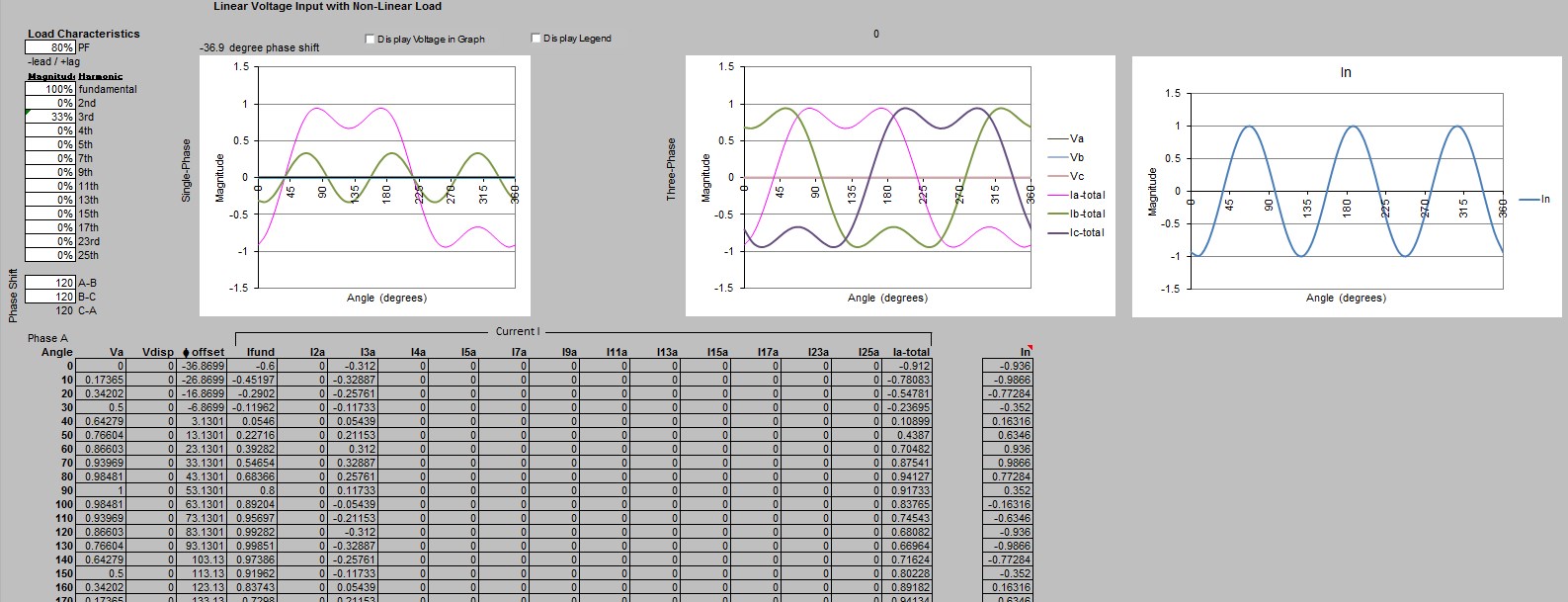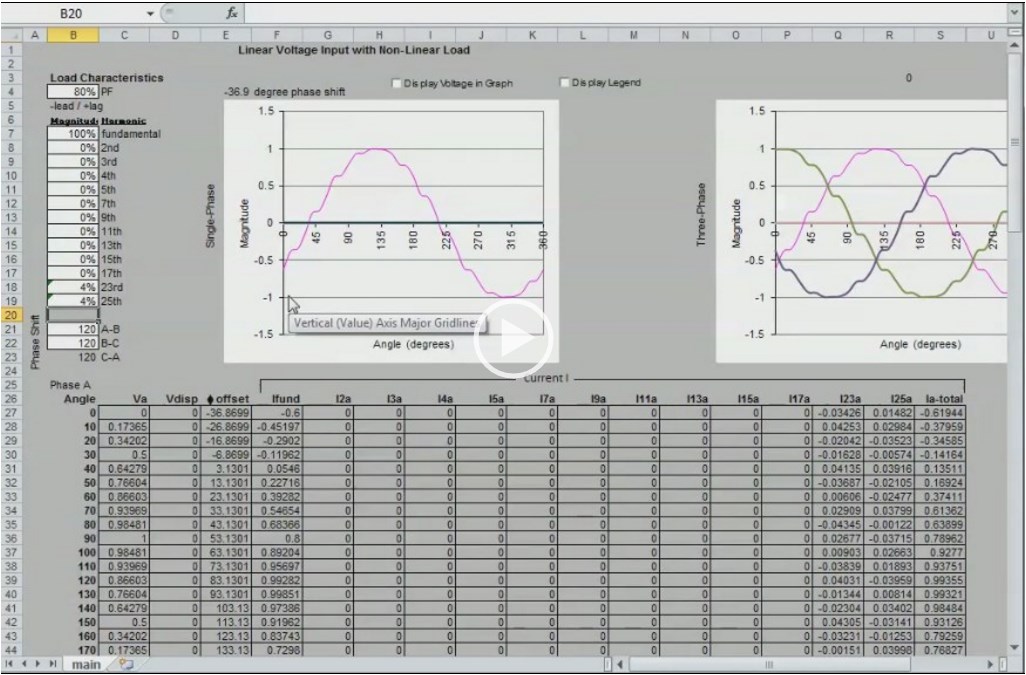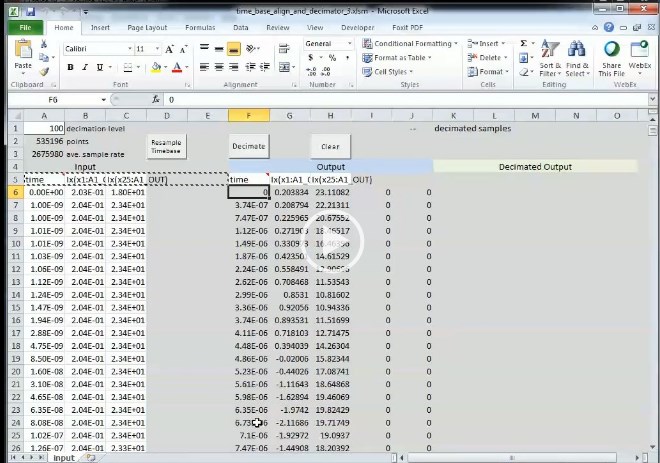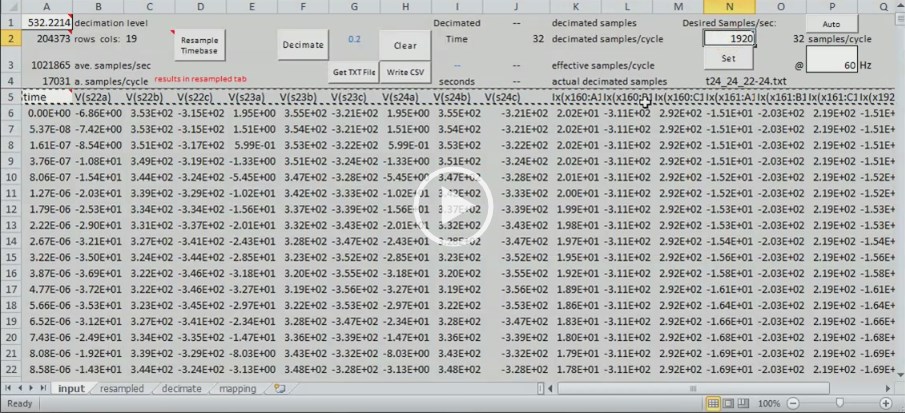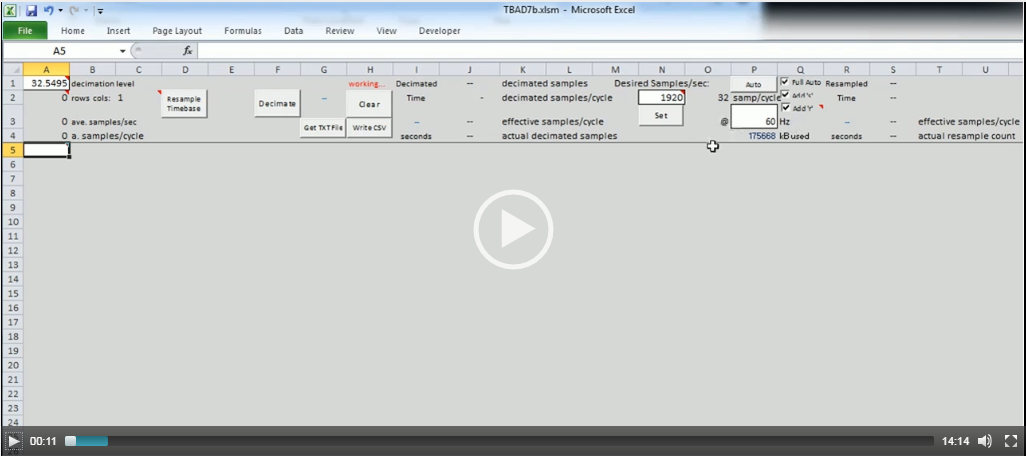As I get around to it, I'll scan and add more cards. If you need an instruction booklet for an I/O module that isn't listed here, let me know (dgloucks at gmail dot com)
- NL-740
2-channel, 12-bit isolated, differential input analog input module - NL-742
8-channel, 10 bit singled ended input analog input module - NL-743
16-bit TTL register input module - NL-744
8 or 16 multiplexed 16-bit TTL register input module - NL-750
2 channel, unipolar 12 bit analog output - NL-751
4-channel, 11 bit (10 bits + 1 sign bit) analog (voltage) output - NL-752
4-channel, 10 bits, analog (current) output - NL-753
16-bit TTL register output module - NL-753
8 or 16-channel multiplexed TTL register output module